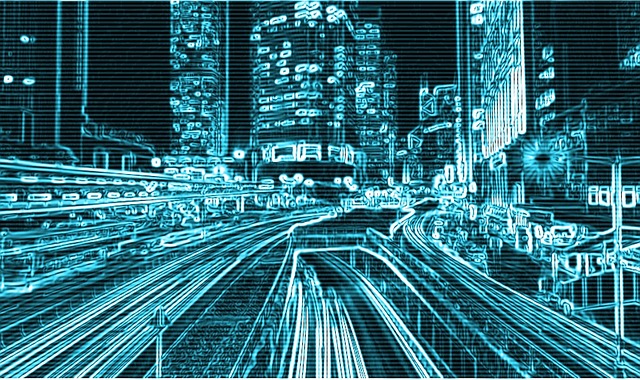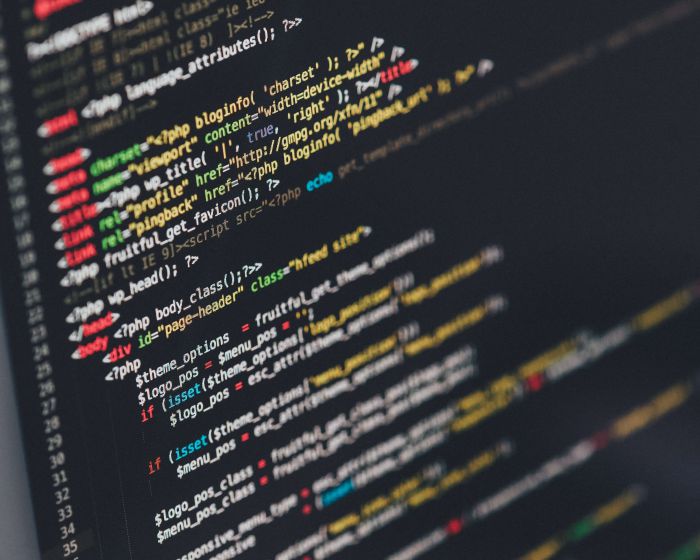As a business, it’s essential that you remain up-to-date with the latest changes going on in the ever-changing landscape of the World Wide Web. This essentially means keeping up with the latest social media platforms.
If you are a business that is heavily targeted at millennials, then you should seriously consider having a presence on Snapchat. This is the platform of the moment with its fun, ephemeral nature that connects you to your target market in a creative and unique way.
Here we continue with our guide, where we bring you more tips and advice on how to use the app for business:
Taking Snaps
When you first open the Snapchat app, it defaults to camera mode. Tap the circle at the bottom of the screen to take your photo or begin recording your video. If you want to take a photo in selfie mode, simply click the camera icon in the top right-hand corner of the screen. You can turn the flash on or off by clicking on the lightning bolt icon in the top left-hand corner of the screen.
As mentioned in part 1 of this guide, you can edit your photo by adding doodles, captions and emoji stickers. To do this, click on the three icons in the top right-hand corner of the screen. The first one (a pencil) lets you add a doodle (just tap it, select a colour and draw), the second one (a large ‘T’) lets you add a caption (tap it, type your caption and choose where you want to place it) and the third one (a piece of paper with the corner turned up) lets you add emoticon stickers (swipe the screen for more emoticons).
Let’s now move to the bottom left-hand corner of the screen.
Here we have a timer, an arrow and a box with a plus sign. The timer allows you to choose the length allowed to view your snaps. The arrow lets you download an image and the box allows you to make the snap available through your Story (this is used when snapchatters are present at the same event or location and want to contribute snaps to the same community thread).
To discard or send?
Fear not, if you’ve chosen not to upload your snap in the end, simply click the ‘X’ icon in the top left-hand corner of the screen and you’re free to start again. If you’re ready to publish, simply click on the arrow in the bottom right-hand corner to send your snap to your audience.
It may take a little getting used to, but once you’ve got your head around the basics of Snapchat you will undoubtedly grow your following and increase your brand’s reputation!
What’s so great about Snapchat for business?
Snapchat is a fantastic, low-cost marketing tool that enables you to reach out to millions of users, every single day. If you are operating a creative business this is the perfect outlet to express yourself, using the many colours, doodles and emoticons available at your fingertips.
Millions of people are hooked to Snapchat and countless brands have taken advantage of this as a way to promote their products or services, announce competitions, give a behind-the-scenes glimpse into office life or provide a live demonstration of a product in service.
What are you waiting for? Get snapping today to take advantage of the many benefits that this creative app possesses.
In case you missed it, here's part 1 of our Snapchat guide.